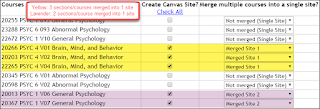Canvas instructors,
Hope your semester went well. To wrap it up and prepare for next semester, please note the following:
1. Here’s how course access at the end of a semester works in Canvas:
a. You will have full access to your course until Jan. 11 at 11:59 p.m. After that, you will only have read-only access. However, you will be able to export your course.
b. Students will have full access to your course until Dec. 22 at 11:59 p.m. (unless you have changed the Term end date and time). After the Term end date and time passes, students will have read-only access. They can get to the course by clicking Courses – All Courses. The course will show under Past Enrollments.
c. If you want students to have full access after the Term end date and time, go into Settings, increase the Term end date and time, then check the box that says: Users can only participate in the course between these dates.
d. If you don’t want students to have any access to the course after the Term end date and time, scroll down in Settings, and check the box that says: Restrict students from viewing course after end date.
- Check the accuracy of your grades, then download your Gradebook and course separately. For students who do not complete assignments by the deadline dates, manually give them zeros in the gradebook. If you leave their grade cells blank, those missing assignments won't count against them. Canvas has a feature in the gradebook settings called Treat Ungraded as 0, but this does not automatically convert dashes to zeros; it only changes the Totals column. Students won’t see zeros or any changes in Totals when they check grades.
When you are finished with grades, download your Gradebook by clicking Export – CSV File. Keep your exported Gradebook on your computer or backup drive for safekeeping.
To archive your course and save it for safekeeping (in case anything happens to the Canvas server), go to Settings – Export Course Content – make sure Course is chosen under Export Type, then click Create Export. Once the process is finished, click New Export to download the file to your computer or external/online drive.
3. If you are going to move your current course into a subsequent semester’s course, you can either copy a previous semester's course content or export the previous course and import it into the new course. You can do all of these by going to Settings in a course. While in Settings, do NOT click the Copy this Course button on the right side; this tool creates a new course that your students will not be able to access.
a. Learn how to copy a course.
b. Learn how to export a course.
c. Learn how to import a course.
4. Students are scheduled to be inputted into their Spring classes in the early morning hours of Jan. 3.
5. If you are teaching a Distance Education course next semester, you should send a welcome letter to your students a week or so prior to the first day of classes. A template is attached. I have also attached a syllabus template for your optional use. If you put either or both into Canvas, you will need to convert to accessible PDFs beforehand. I even have an entire course template, and if you’re interested in that, let me know.
- If you plan to use the online proctoring tool Proctorio next semester, you need to understand how it works. View a faculty web page on Proctorio. The attached welcome letter and syllabus contain student language about Proctorio. Feel free to use that language.
- If you decide to use the new Notebowl app in Canvas, here’s a 5-minute video demo of how it works. Notebowl, which can be used to replace the Canvas Discussion Board and Announcements with more of a Facebook-like interface, does not contain all of the functionality of the Canvas Discussion Board. Read about some of the pros and cons of using Notebowl. For instructions on how to use Notebowl, view Notebowl Faculty Links.
- Over the break, I will install NameCoach, a pronunciation and gender ID tool. NameCoach allows students to record their names and note their gender. Because of privacy reasons, only the instructor will be able to hear the recordings and see the genders noted. To use NameCoach, just enable it in the course menu. It’s self-explanatory from there.
- If you haven’t yet requested your course(s) for next semester, log into Class-Web, click Menu for Faculty, and click the Canvas link at the bottom.
- After Dec. 21, I will be out of the office until Jan. 7. Wanda Butterly will be back Jan. 2. You can email her at wbutterly@laspositascollege.edu or call her at 925-424-1655. You can call Canvas on nights and weekends at 1-833-300-3467.
Scott